Using Custom Columns
Columns of a specified data type for which a fixed header is not pre-defined in the template
A custom column is a column of a specified data type for which a fixed header is not pre-defined in the template.
This is useful when you expect an unknown number of columns of the specified data type. E.g. for a given custom column of data type Number, the uploaded spreadsheet may include columns Inventory quantity, Days since last shipment, Number of shipment destinations which will all be mapped to data type Number.
To add a custom column type, open your template, go to "Custom columns" in the left menu, and click "Add a custom column type":
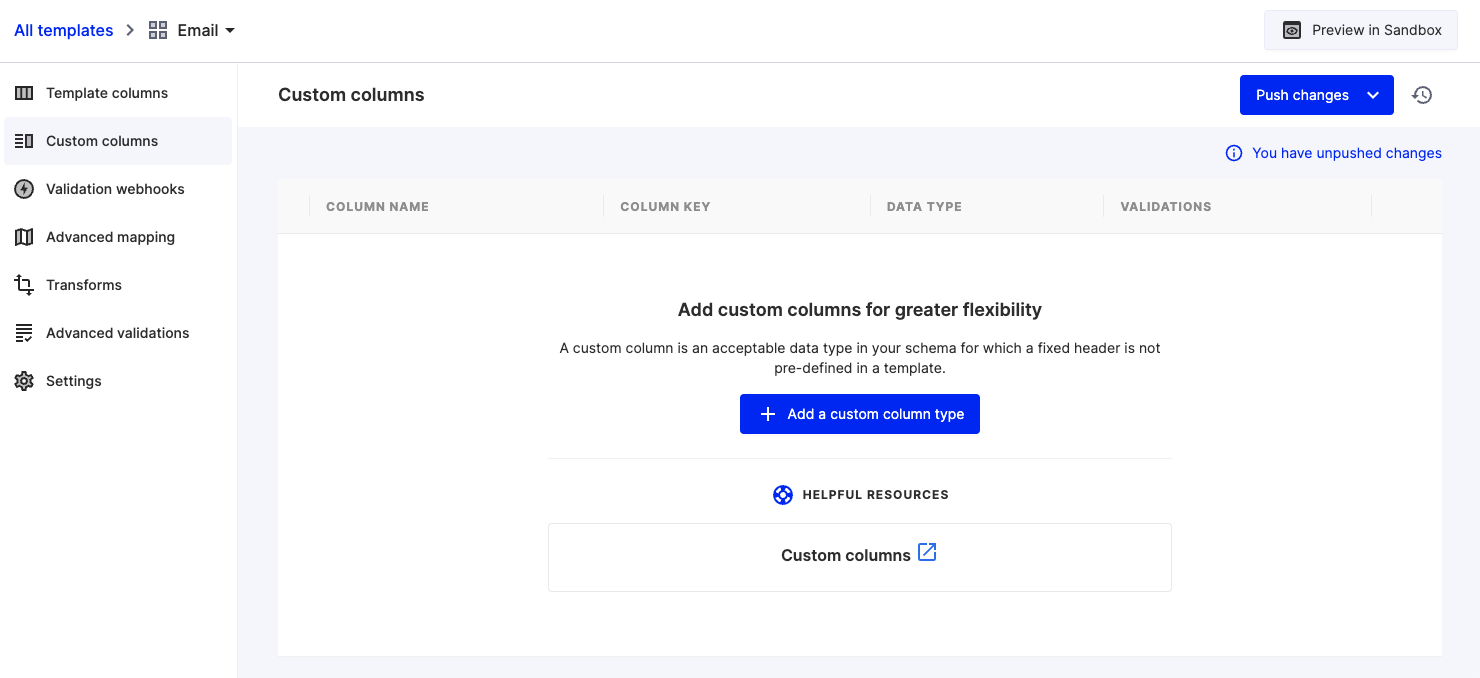
Example Use Case
When uploading a contacts sheet, Meeting Date 1, Meeting Date 2, and Meeting Date 3 are examples of columns that need date formatting but were not planned for in the template ahead of time. These columns will show up as Unmapped during the mapping step of the import:
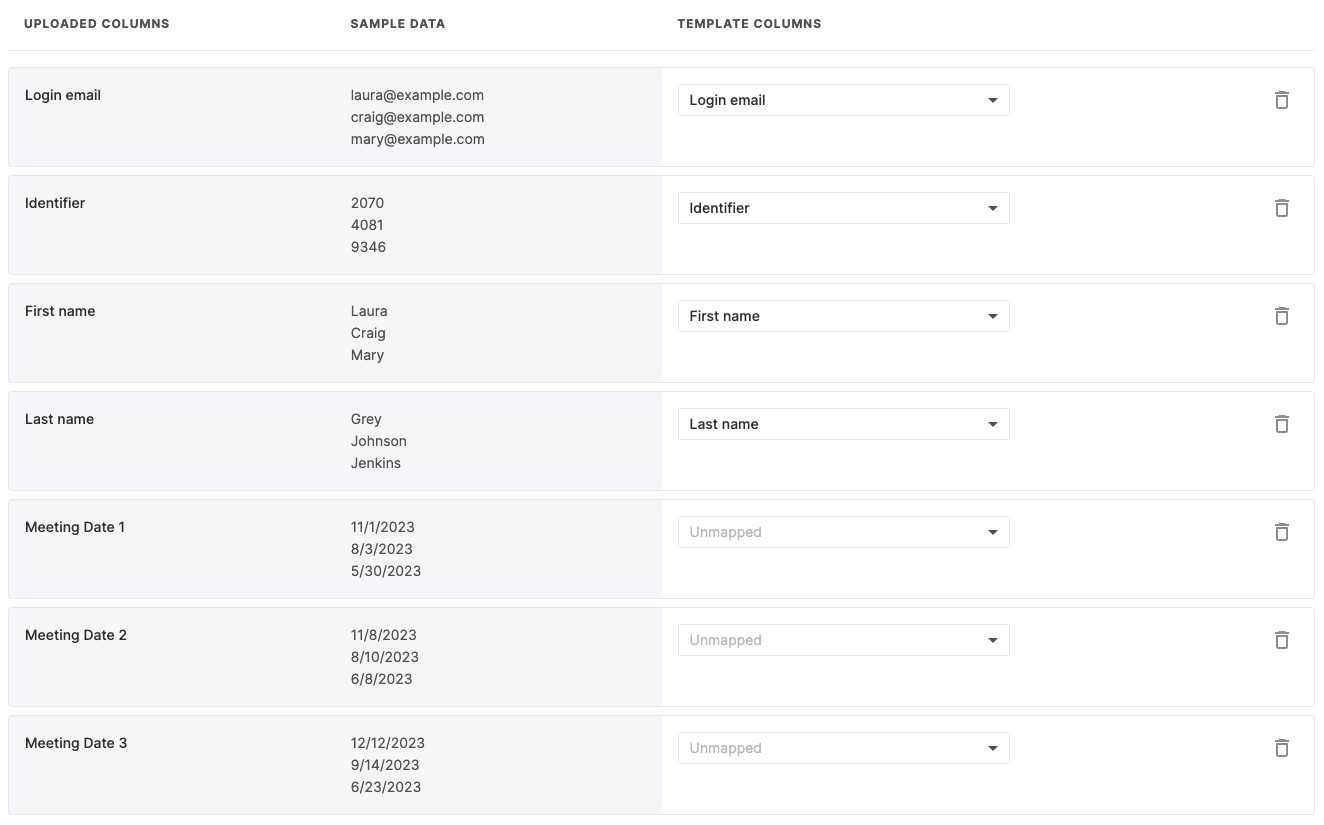
Let's create a new custom column to accommodate those:
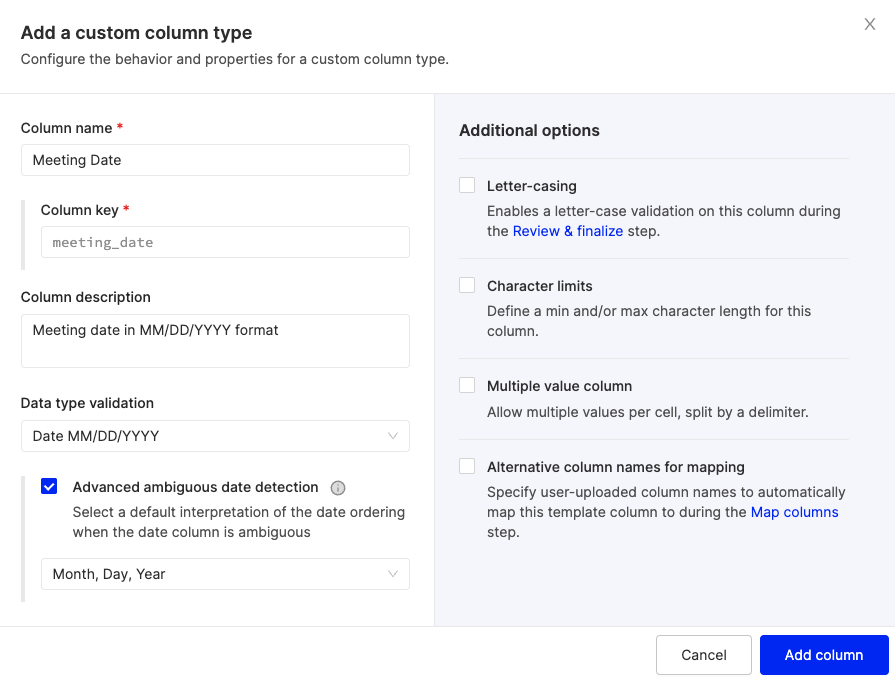
Once the changes are pushed to Production, the end-users will be able to map Meeting Date 1, Meeting Date 2, and Meeting Date 3 to custom column Meeting Date (it shows up in the UI as Data type):
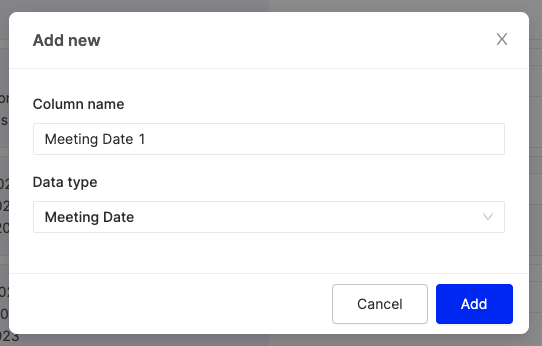
How It Looks In JSON
When you receive the validated data via JSON, a custom column is denoted in the columns array with the field is_custom: true. The values of a custom column are included as an object in a key called $custom.
For instance, a JSON you receive from OneSchema may look something like this:
{
"webhook_key": "primary",
"template_key": "contacts",
...
"columns": [
{
"sheet_column_name": "First Name",
"template_column_name": "First name",
"template_column_key": "first_name"
},
{
"sheet_column_name": "Last Name",
"template_column_name": "Last Name",
"template_column_key": "last_name"
},
{
"sheet_column_name": "Email",
"template_column_name": "email",
"template_column_key": "email"
},
{
"sheet_column_name": "Priority",
"template_column_name": "Tier",
"template_column_key": "tier",
"is_custom": true,
"custom_column_name": "Priority"
}
],
"sequence_number": 1,
"sequence_count": 1,
"data": {
"count": 228,
"records": [
{
"last_name": "Goel",
"$custom": {
"3": "HIGH"
},
"first_name": "Aditi",
"email": "[email protected]"
}
...
],
"error_records": [
{
"data": {
"$custom": {
"3": "LOW"
},
"first_name": "Jack",
"last_name": "Mattson",
"email": "[email protected]"
},
"errors": {
"email": [
13
],
"$custom": {
"3": [
1
]
}
}
}
...
]
}
}In this example, "priority" is a custom column. It is the fourth column in the columns Array, so its index is 3. The name given to this column by the user will be in the custom_column_name field of this column in the columns array.
Updated 9 days ago
